Notifications
If there are changes made in the Portal that are relevant to you, or someone assigns you a task or mentions you, you will be notified directly. To open your notifications click the menu on Notifications. The number at this menu item always shows you how many notifications are still open.

The notifications have different colors and icons depending on the type:
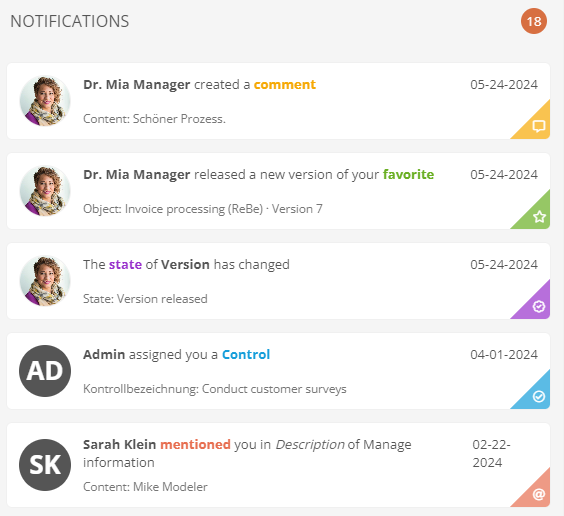
-
Yellow: Comments in objects where you are responsible as a user and replies to your comments
-
Orange: Mentions in comments or texts
-
Green: Successful version releases of the following objects:
-
Favorites and their children
-
Requirements: To receive the message, you must be referenced as the person responsible in the tasks, sub-processes, processes or a process group that are linked to the document.
-
Requirements: To receive the message, you must be referenced as an operational process manager in the process that has been released.
-
-
Blue: Tasks that you should perform or process
-
Purple: Targeted notification to specific users when a certain status is reached in a workflow.
Note: If the notification is related to an extended release workflow, you will see the corresponding version information. If you click on the card, the object is displayed in the correct version.
Note: Purple notifications are an extension of the default notifications (yellow, orange, green and blue). You can use the workflow configuration to specifically determine who is notified when the respective status is reached. Further details can be found under Configure states.
By default, a sound is played in the Portal when you receive a new notification. You can switch this off and on via your user settings.
By clicking on a notification you navigate directly to the corresponding object.
Note: If you have been mentioned in a transition form of an Extended Release Workflow, click on the notification to navigate to the version object, where you can view the details of the current status. The comment in which you were mentioned will then be highlighted again in the details.
To mark notifications as read and remove them from your notifications, you have the following options:
-
Remove single notification: Hover over a notification and click the X in the upper right corner:
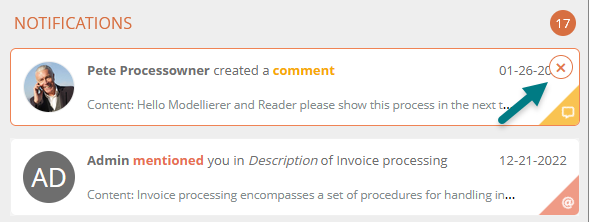
-
Remove all notifications: click the Mark all as read button at the bottom of your notifications:
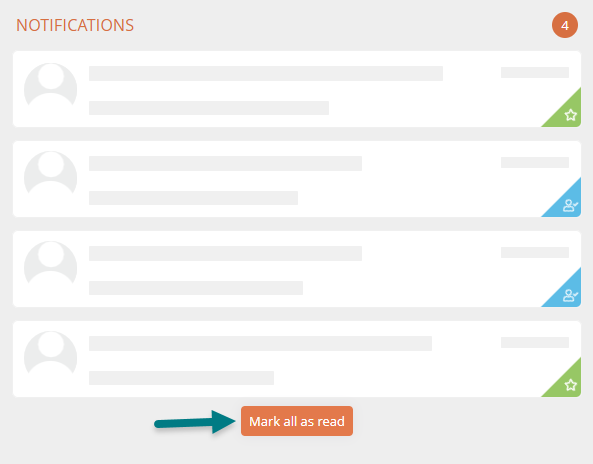
Note: The notifications are updated once every minute.
